Custom Dimensions in Google Analytics: Including Non-Standard Data in Your Reports
If you are an advanced Google Analytics user, or you are in the way of becoming one, you might have realized that at times, there are fields and metrics you need to measure to understand your business, but they are not available in Google Analytics’s default set-up and reports.
Fortunately, you can push specific fields into Google Analytics and set them up as custom dimensions. But what are custom dimensions and why are they beneficial?
In this blog post, I will walk you through the main advantages of using custom dimensions and I will share some use cases and examples that can give you a better idea of what custom dimensions are, and how you can use them for advanced analytics and reporting for your website and apps. So, let’s jump right into it.
In this article:
- Working with custom dimensions
- Dimensions and metrics in Google Analytics
- Understanding scopes and why they are important
- Getting started with Custom Dimensions in Google Analytics
- Examples and use cases.
Working with custom dimensions
Custom dimensions work like regular dimensions in Google Analytics, but with the difference that you can add your own data as dimensions, instead of using just the standard dimensions provided by Google Analytics.
This feature adds great flexibility to your reporting and analysis.
For example, let’s say you run an e-commerce business and you are interested in knowing more about your customers and the checkout account type they use, so that you can understand metrics depending on whether that customer has a guest account type or a registered account.
You can create a custom dimension based on this e-commerce event: On the checkout page when the user selects the checkout option (guest or registered account), an event is triggered and it sends that custom dimension value to Google Analytics.
There are, however, some limitations to custom dimensions in Google Analytics. Similarly to other custom features, you can only create up to 20 custom dimensions with the free version of Google Analytics, and you can’t delete the dimensions once you have created them. You can learn more about its limits and caveats here.
Dimensions and metrics in Google Analytics
Dimensions and metrics are ways of measuring information that happens on your website, looking at attributes of events when things occur. To visualize this, we are going to work with a spreadsheet.
For example, let’s say a user views a T-shirt on a website. The T-shirt is white, small size, it’s part of the summer collection category, and it costs $55. These are all attributes to the product, and they are all considered dimensions.
Metrics, on the other hand, are quantitative measurements. For example, the metric Transactions is the total number of transactions for a specific dimension.

When you are thinking about designing a solution to start using custom dimensions, it’s a good idea to think about how you are going to lay the data out.
Every report is made up of Dimensions in Google Analytics. As Avinash Kaushik puts it, “A Dimension is an attribute of the visitor to your website.”
Dimensions include City, Browser, Device, Demographics, and more. The Dimensions & Metrics Explorer lists all the dimensions and metrics available through the Core Reporting API. It also lists all the valid combinations of dimensions and metrics.
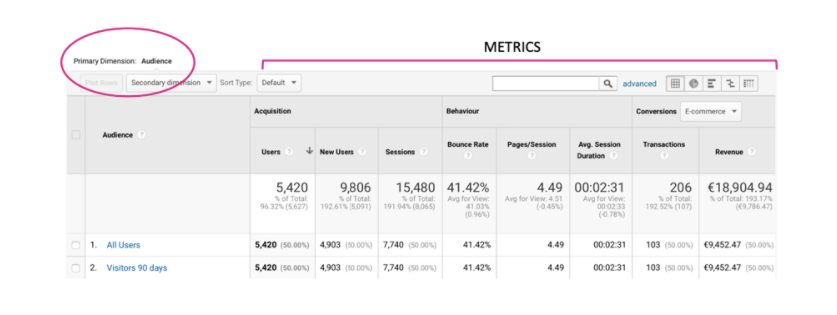
In Google Analytics, you can change the Dimension of a report or add a secondary dimension. For example, in the screenshot below you can see the primary dimension is “audience”, and the secondary dimension is “age”.
Understanding scopes and why they are important
Scopes are important since they help us visualize data in Google Analytics. Understanding how they work is key when setting up custom dimensions.
When you build custom dimensions in Google Analytics, you need to make sure you know the scope of the dimension you are creating. For example, is the dimension you are creating related to a hit? Or is it related to the user’s browsing session?
Scope levels in Google Analytics
User: The highest level of data collected, it captures data in terms of a user’s sessions and page views (hits). A user can generate multiple sessions and page views.
Session: A full session in Google Analytics is defined as a group of hits that take place before the user leaves your website. A session can consist of several page views (hits).
Hit-level scope (page view): When a user visits a web page, a hit is recorded and a page view is counted in your Google Analytics reports. If a user visits additional web pages on your website, they are counted as additional page views.
Product (Enhanced E-commerce): The Product-level scope shows the user’s behavior and traffic by a specific product. Hits can have different products. This scope is specifically for e-commerce use.
For example, the language dimension that is recorded when a user visits a page is recorded at a page view level, and therefore it’s a hit-scope dimension.

Another example is the bounce rate, this metric is calculated by looking at the sessions and seeing how many sessions only had a one-page view, therefore this is a session-scope metric.

Getting started with Custom Dimensions in Google Analytics
Now that we’ve covered the main concepts and terminology, let’s dive into how you can work with custom dimensions in Google Analytics.
Anatomy of a custom dimension
Name: This is the name of the custom dimension you will create as it will appear in your reports.
Scope: The scope that your dimension is impacting.
Values: The values that your custom dimension is going to collect. For example, if you are creating a custom dimension to analyze the checkout account types the values will be “guest” and “registered” for the custom dimension “account type”.
Trigger: When will this value be triggered? Going back to the example above, the value will be triggered when the users select the checkout option on the checkout page.
How to set up custom dimensions
There is a lot of information online and also provided by Google docs on how to set up custom dimensions, so we are not going to cover them on this blog post, however, we have summarized a few steps here that you need to consider when setting up dimensions.
Step 1: Create custom dimensions in Google Analytics. Learn more about this step here.
Step 2: Modify your tracking code. This should be done by a qualified developer. More information on how you can configure and send custom dimensions can be found here.
Examples and use cases
Once you have set up custom dimensions, you can access the reports by adding your custom dimension as a secondary dimension on a specific Google Analytics report.
There are unlimited dimensions you can create, but you have to stick to 20 if you use the free version of Google Analytics. Below I list a few examples and use cases for different industries, using also different scopes.
Industry: SaaS
Custom dimension: Member type
Scope: User-level scope
Values: For example, gold, silver, and basic plans.
Trigger: When a user logs in you can start tracking the data.
Benefits of using this custom dimension: This is a great example of how you can track customers’ engagement with your website, depending on the member plan they have.
Industry: E-commerce
Custom dimension: Discount offer
Scope: Session-level
Values: 10% off, 20% off, 50% off
Trigger: When a discount is applied at the checkout.
Benefits of using this custom dimension: Analyzing the revenue by customer when bigger discounts are applied, for instance.
Industry: Media
Custom dimension: Article word count
Scope: Hit-level
Values: 1-500 words, 500-1000 words, 1500 words
Trigger: A user visits a blog page on your website.
Benefits of using this custom dimension: Understanding readers’ engagement, behavior by session depending on the type of article they read, etc.
Industry: E-commerce
Custom dimension: Product type
Scope: Product-level
Values: Organic, Non-organic
Trigger: For all the E-commerce hits where product data is sent.
Benefits of using this custom dimension: Understanding engagement and purchasing behavior for organic vs. non-organic products.
Final thoughts
Custom dimensions are a great asset to implement if you want to have a deeper understanding of your audience. However, they require more work from both the marketing and development team members to be implemented correctly and also, to leverage the actionable insights that these new reports can bring.
Adding secondary custom dimensions to your reports can increase the number of rows and fields in your data tables. Exporting the data or building a custom dashboard are better options if you are looking for deeper data analysis.
To skip that manual process of data consolidation, you can check tools like Improvado, which integrates all of your marketing data in one place, automated and in real-time.
500+ data sources under one roof to drive business growth. 👇
.png)
 (1).png)
.png)

.png)
.jpeg)




 (1).png)

.png)





.png)


.png)
.png)
